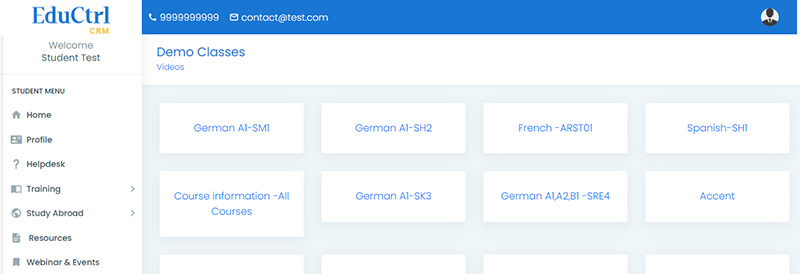Request Demo
Thank You!
Our team will be in touch shortly to arrange your personalized demo. In the meantime, feel free to explore our live software demo:
https://demo.eductrl.com/cn4Admin Login: admin@demo.com / 123456
Student Login: student@demo.com / 123456
Staff Login: staff@demo.com / 123456
Share your details to access Software Demo
Student Panel Features
Full fledged self service portal that gives a better experience for your students
Study Overseas Features
Student Registration
A simple and minimal registration form allows students to register to the website.
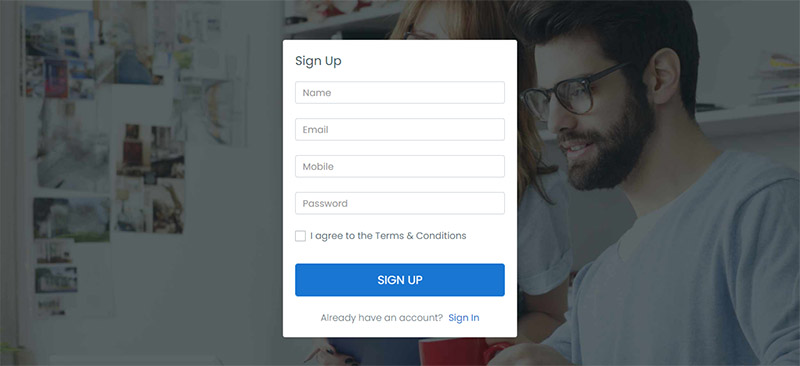
Student Profile
Profile page forms are grouped into Basic Information, Academics, Language Courses, GRE/GMAT details, Internships, Professional Experience pages.
Student can update all details & these details can be viewed in the back-end.
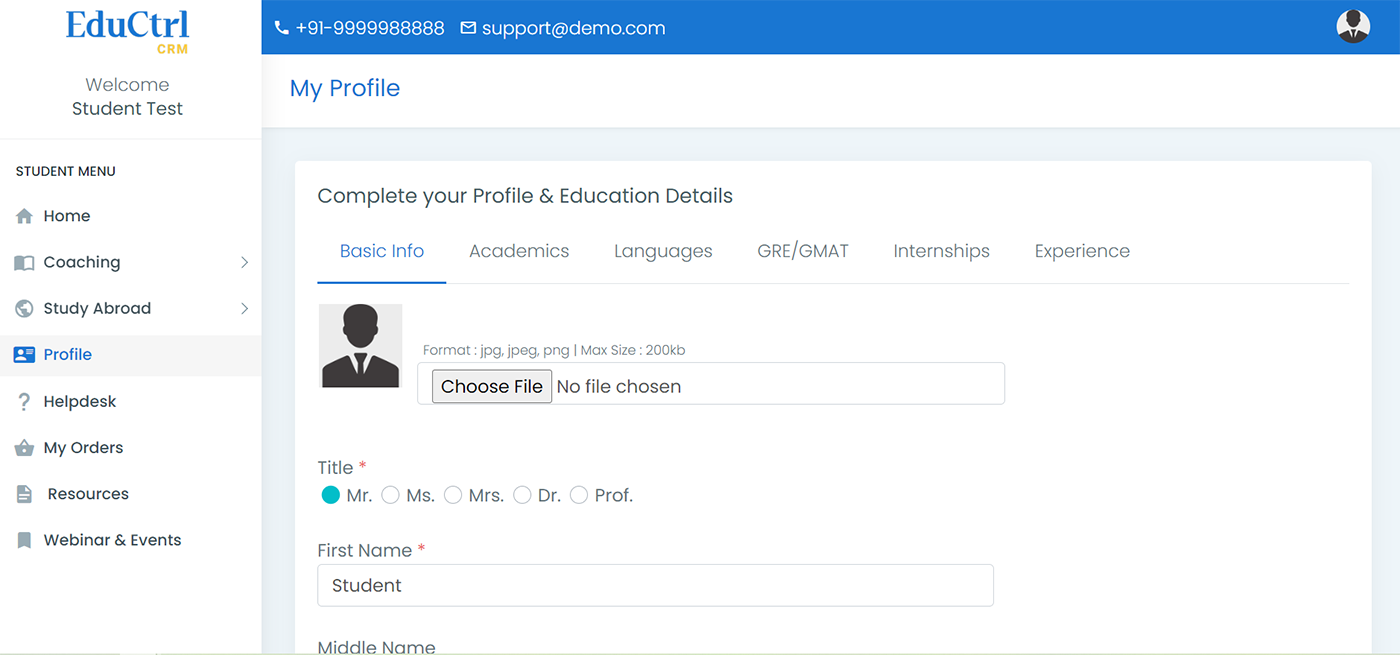
Helpdesk / Support Tickets
A student can raise a support ticket for any assistance from this page. The tickets are responded by the staff members.
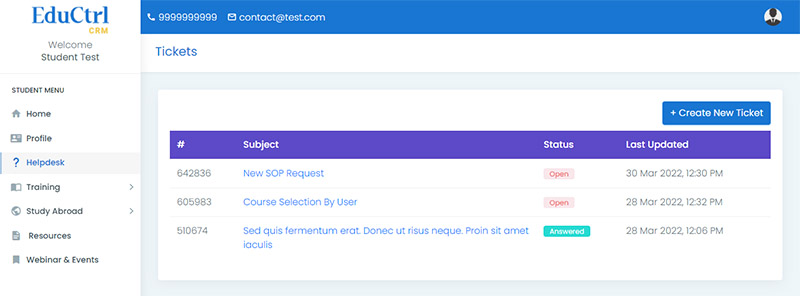
Study Abroad
Study abroad section includes all features related overseas education like country wise information, course selection, course suggestions, document upload, university applications etc.
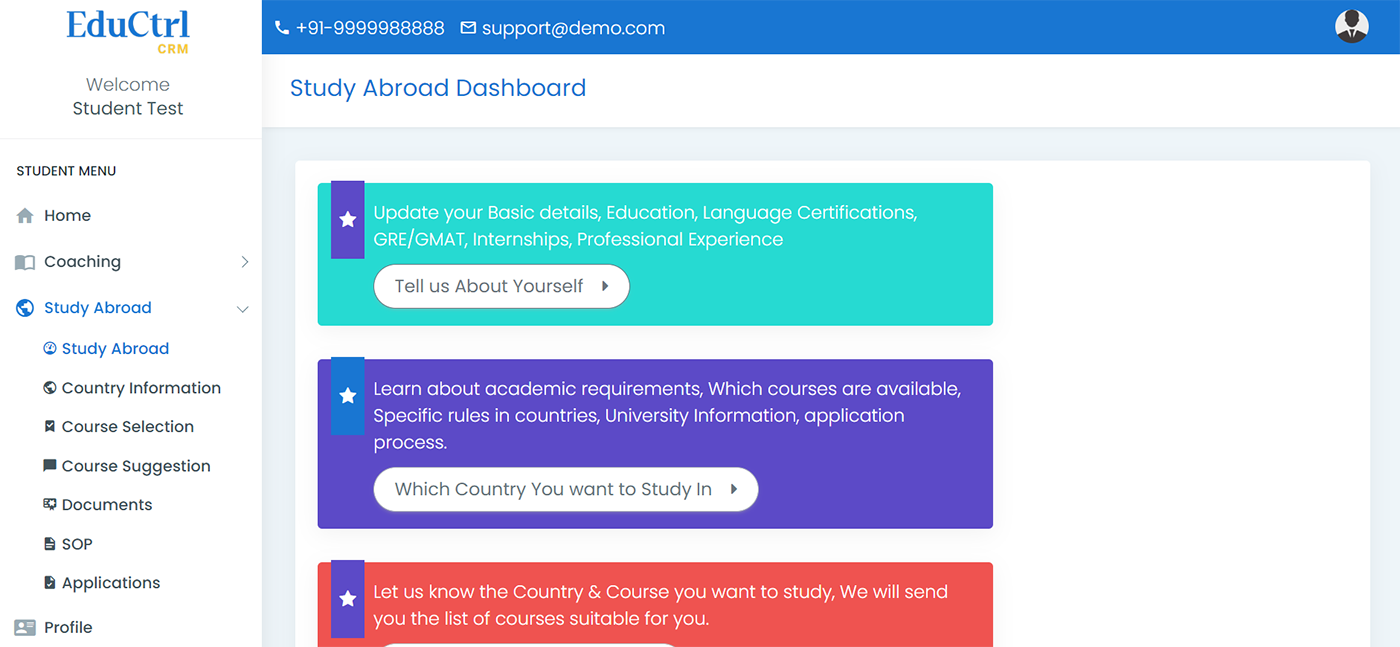
Study Abroad: Country Information
Country-wise information about courses available, universities, costs, culture, scholarships, visa requirements related information articles can provided in this.
Access restrictions can be places by admin, to selectively give access to information documents.
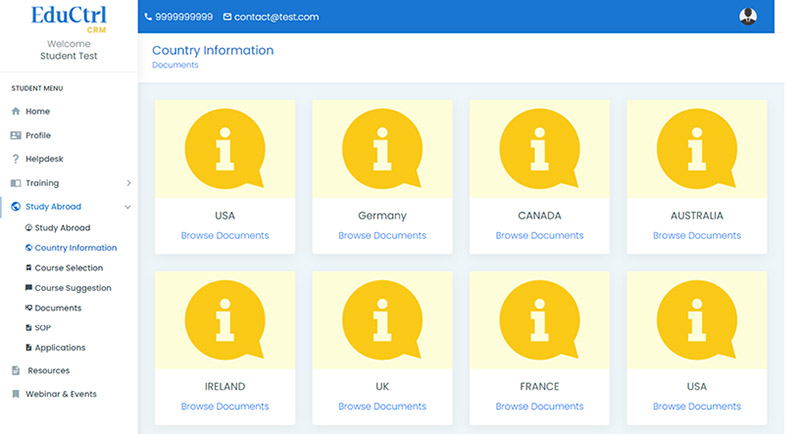
Study Abroad: Course Selection
Student can choose the country, course, intake preference. More than one selection can be done. Staff is notified about the student overseas education preferences, so that they can take further action on this.
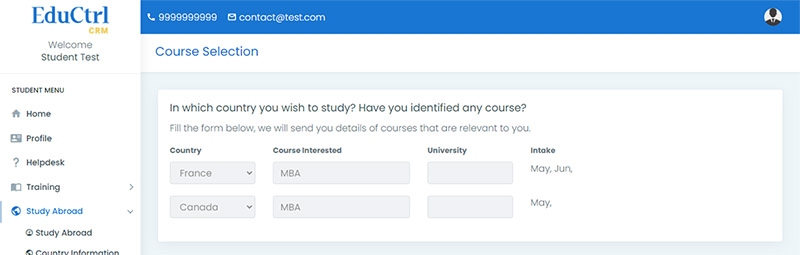
Study Abroad: Course Suggestion
Based on student course preference & educational background, staff can share course recommendations to student. Student can view the suggestions & either accept it or reject it. If rejected, staff will send further suggestions.
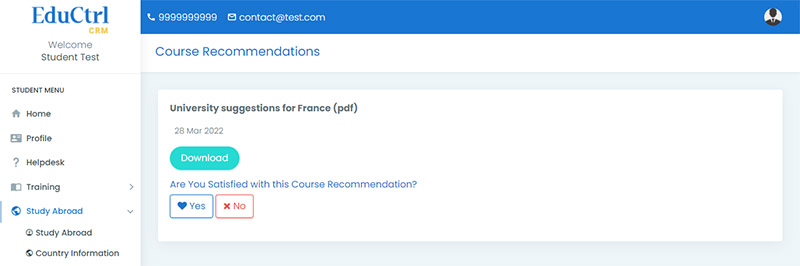
Study Abroad: Document Upload
This section allows to upload 10th, 12th, Graduation, Masters, Language certificates, Professional(internships, experience) documents upload.
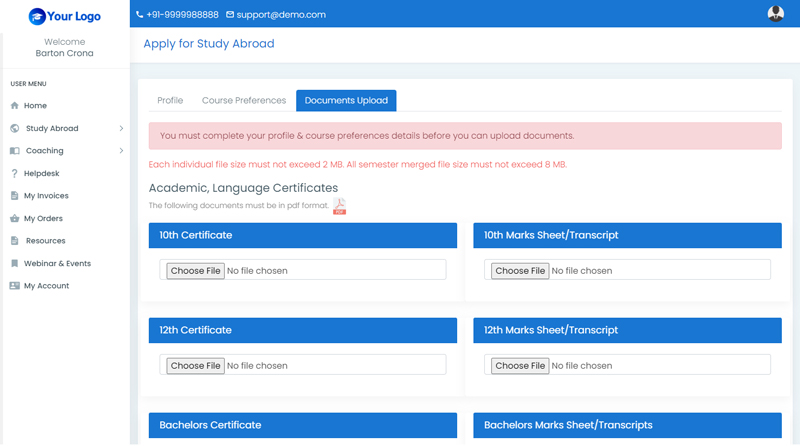
Study Abroad: Applications
This section is to manage University applications. Student can track various stages of the application process. Staff can update the application steps which are reflected in the student area.
Student can apply to multiple universities.
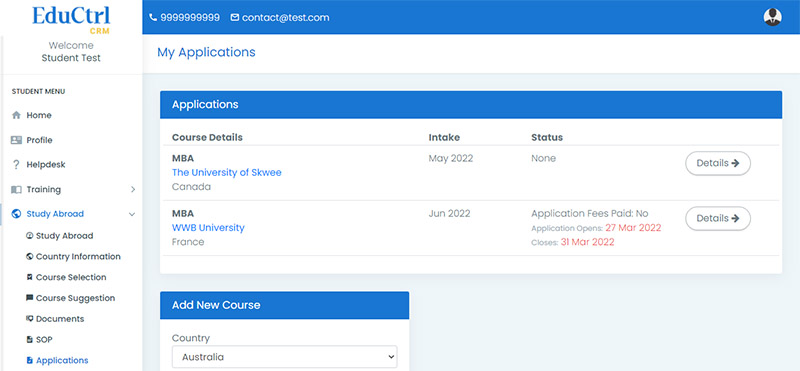
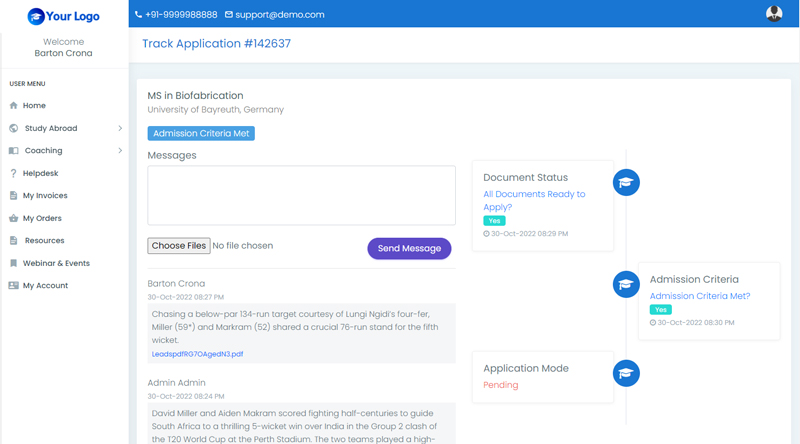
Resources
This page lists all useful resources for students. These are grouped into categories. These resources can be document download, audio or video files. These are uploaded from the backend.
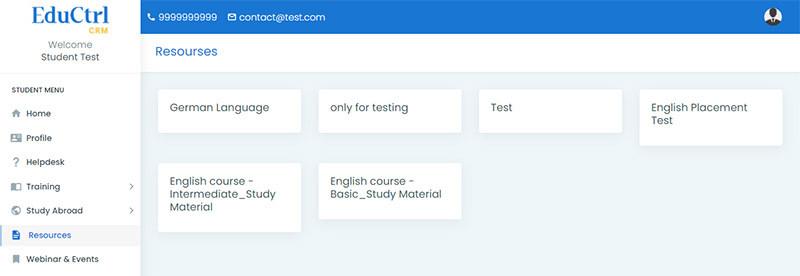
Webinar & Events
Information about upcoming webinars, events, announcements are displayed in this page. Students can enroll for webinars.
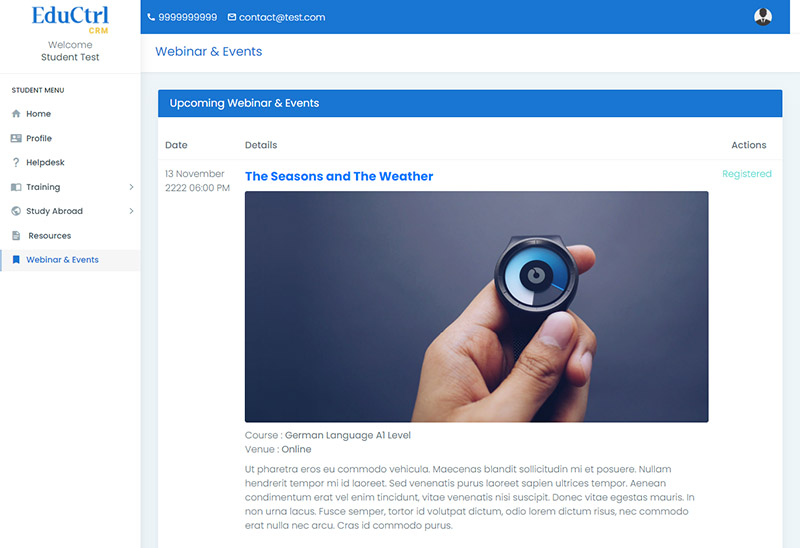
CMS Pages
EduCtrl software comes with a basic CMS (Content Management System). Admin can add, edit pages to the website. These are shown in the public area of the website.
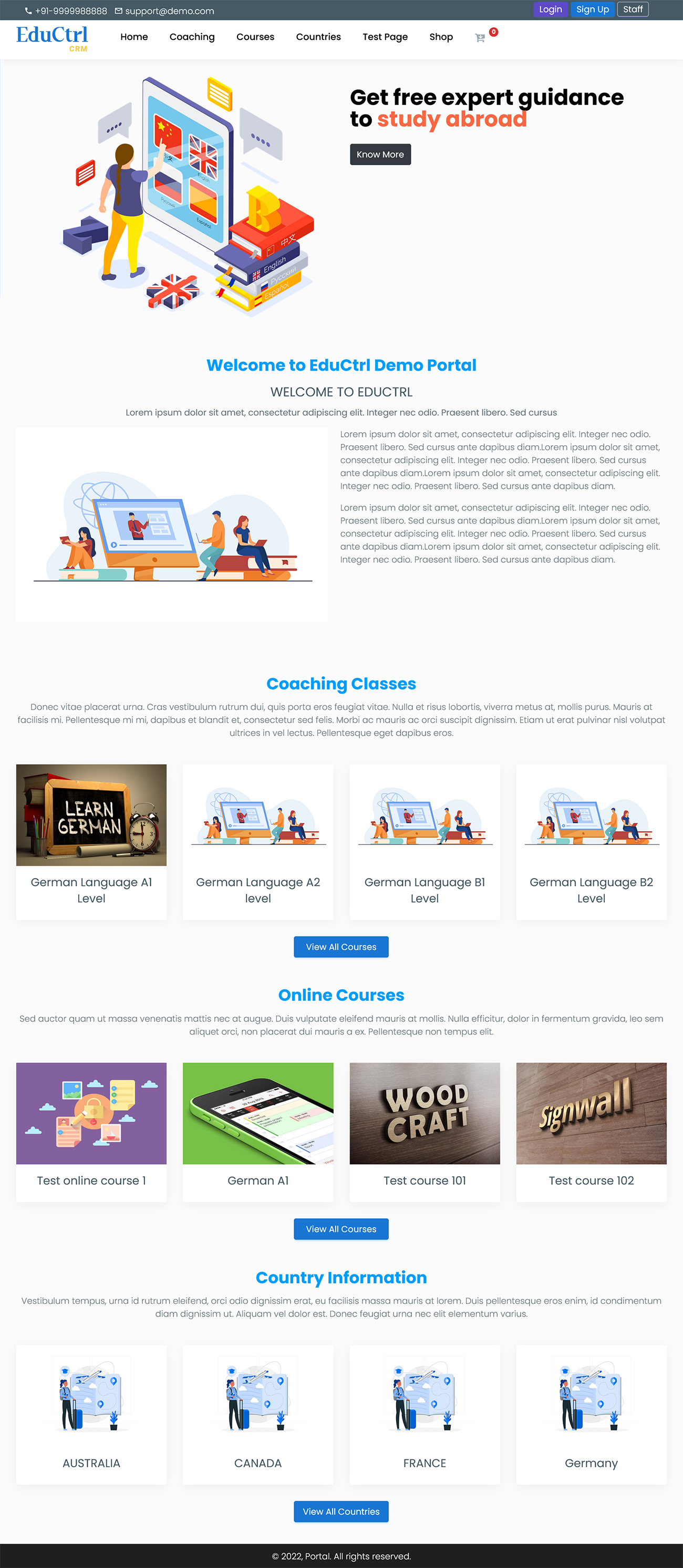
Shopping Cart
Buy products from the shop. View/manage your orders, downloads.
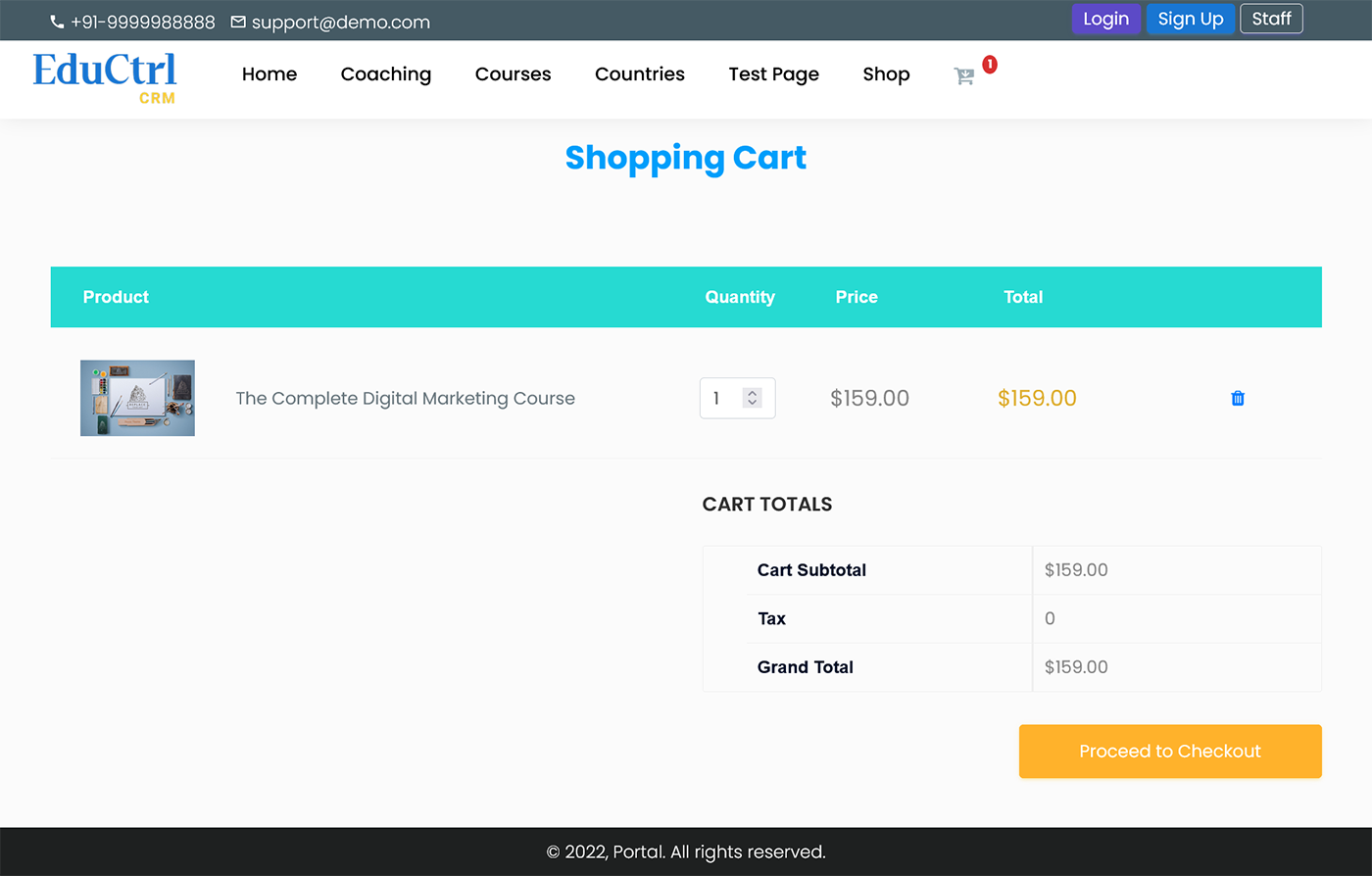
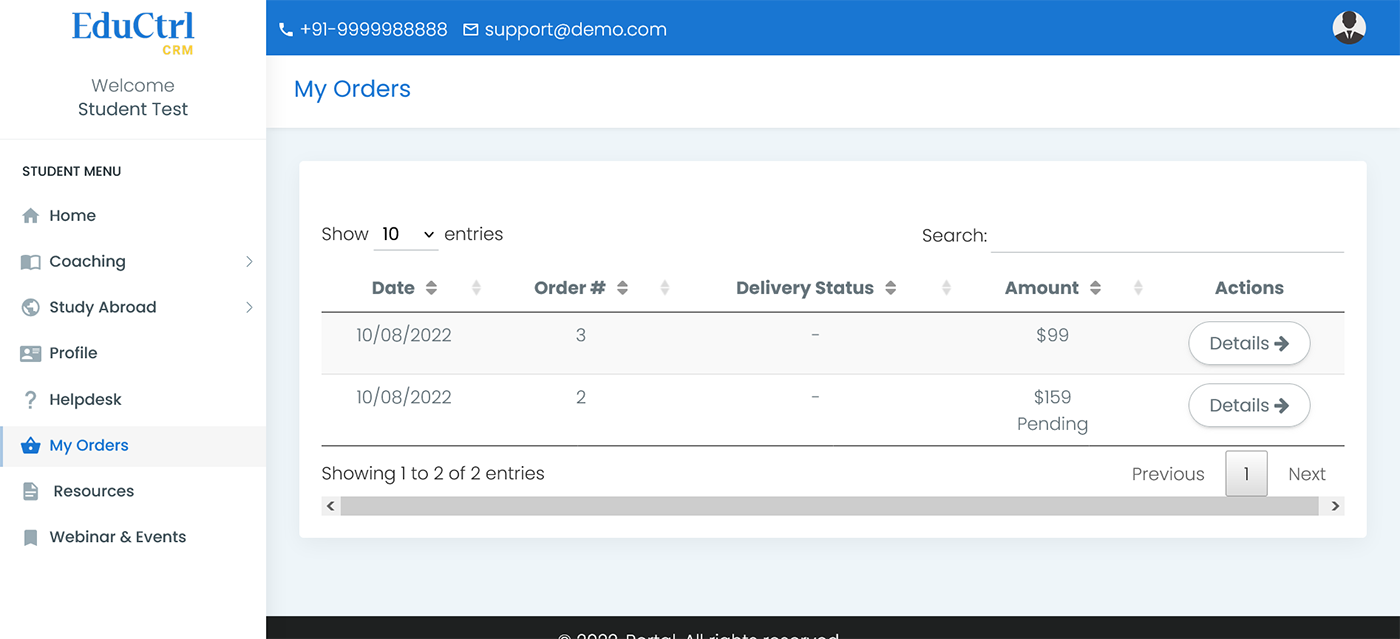
Coaching Features
Coaching: My Courses
Student can find all the courses he/she has enrolled for. Course start date, timings, location, trainer name etc.
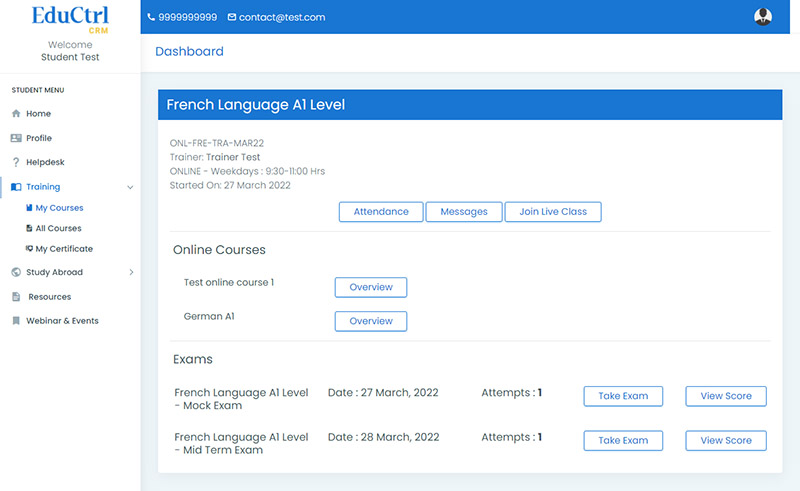
Coaching: Course Information
This page lists all the courses provided by the institute.
The detailed page provides all information about a course.
Course: Attendance
Here you can find the overall course completion, completed classes info. Every day student can add a rating & feedback about today's class.
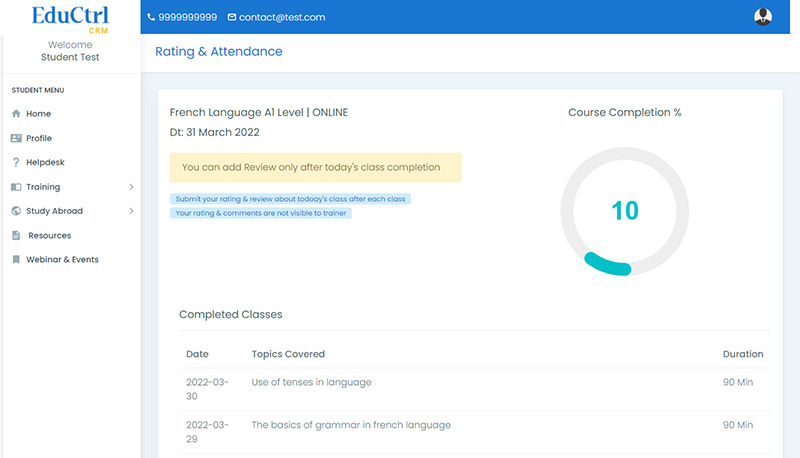
Course: Messages
This is chat feature. Left panel shows all the batch messages, ie. the announcements sent by the trainer to batch. The right panel is chat between trainer & student. Student can clarify any doubts/communicate with trainer through this 1-to-1 chat.
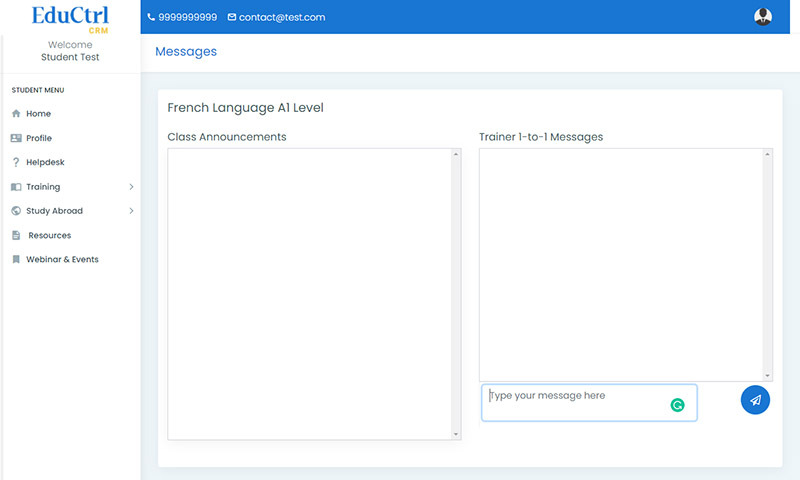
Course: Join Live Class
For online classes, this link takes to the associated zoom call link or google meet link.
Online Courses/Recorded Classes
Here a student can watch the recorded video classes available. These classes are organized by chapters.
Exams
Student can take online exams here. Exams, exam date, no. of attempts are shown here. Exams are time based & student must complete within the specified time. After answering all questions, marks is shown if all questions are objective. If exam contains essay type questions, marks will be shown only after the trainer evaluation.
Student can view completed exams & the exam score achieved.
For mock exams/multiple attempt exams, student can attempt the same exam for the allowed no. of times. The highest score achieved will be considered as final score.
Exam questions are shown randomly from the question database.
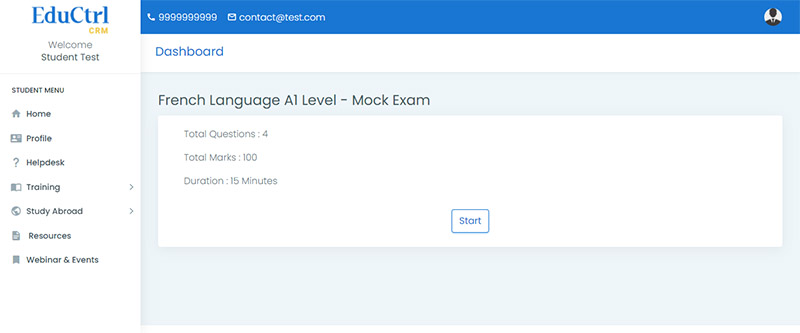
Demo Classes
Demo class video recordings are displayed in this page.